How to use the Search Feature
Use the navigation on the side to skip to each category or scroll to view the entire page.
Search by Name
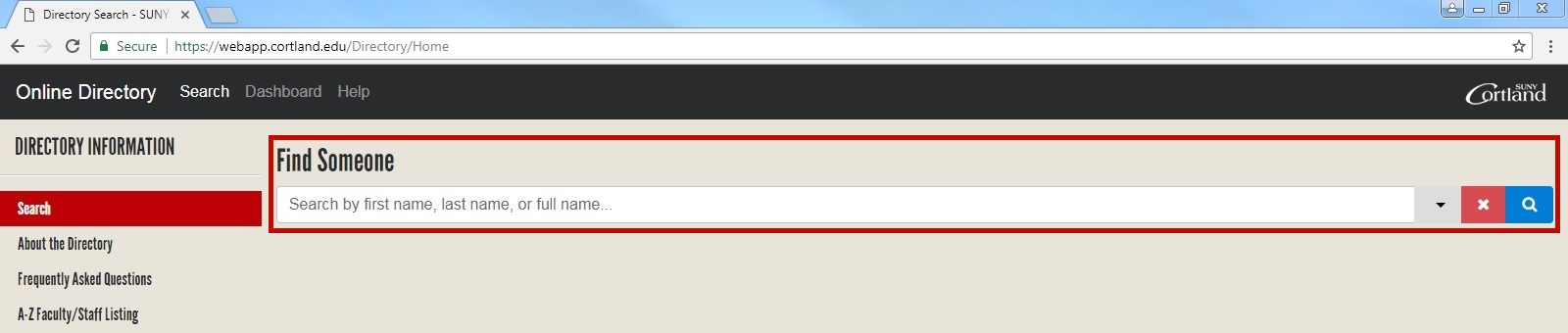
- Enter the first, last or full name of the faculty/staff member in the search bar.
- After you select enter or the search button, you will be redirected to the matches of your search.
- If no results appear, check your spelling or just enter the last name.
- If there are multiple matches, you can filter your search in order to refine your result.
Filter a Search
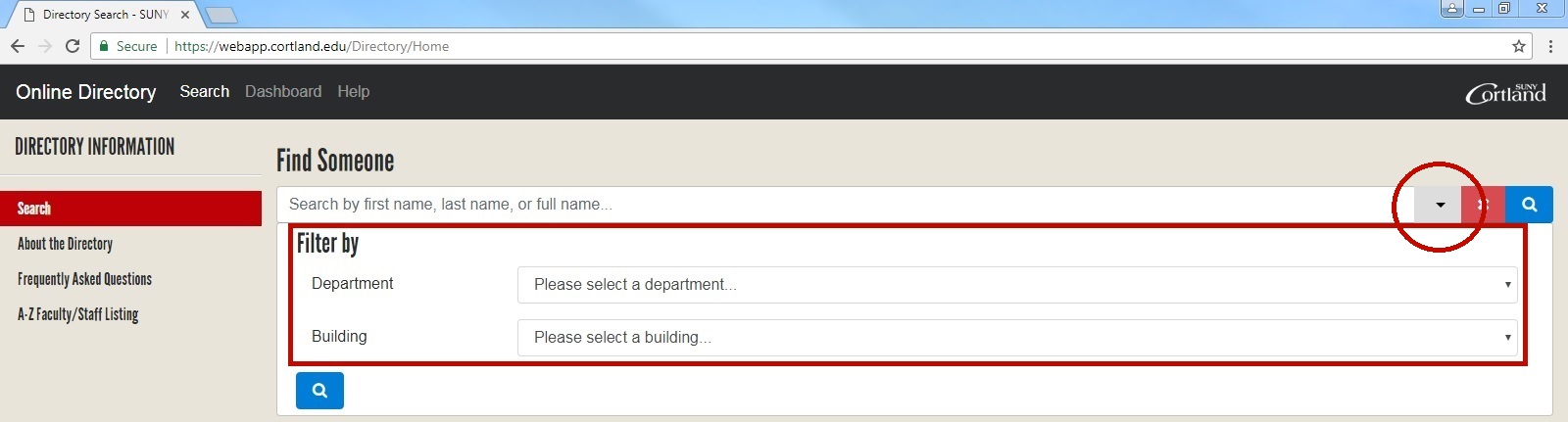
- Select the drop-down arrow to filter by department and/or building and/or notary publics.
- By entering a name and selecting a filter, your matches will be refined to only those that fit the criteria you selected.
- If no results appear, check your spelling and remove the filters you have selected because the information you have selected may not match the data in the directory.
- You can use the filter feature to view all faculty and staff members by just selecting a department and/or building without entering a name.
Search by Department
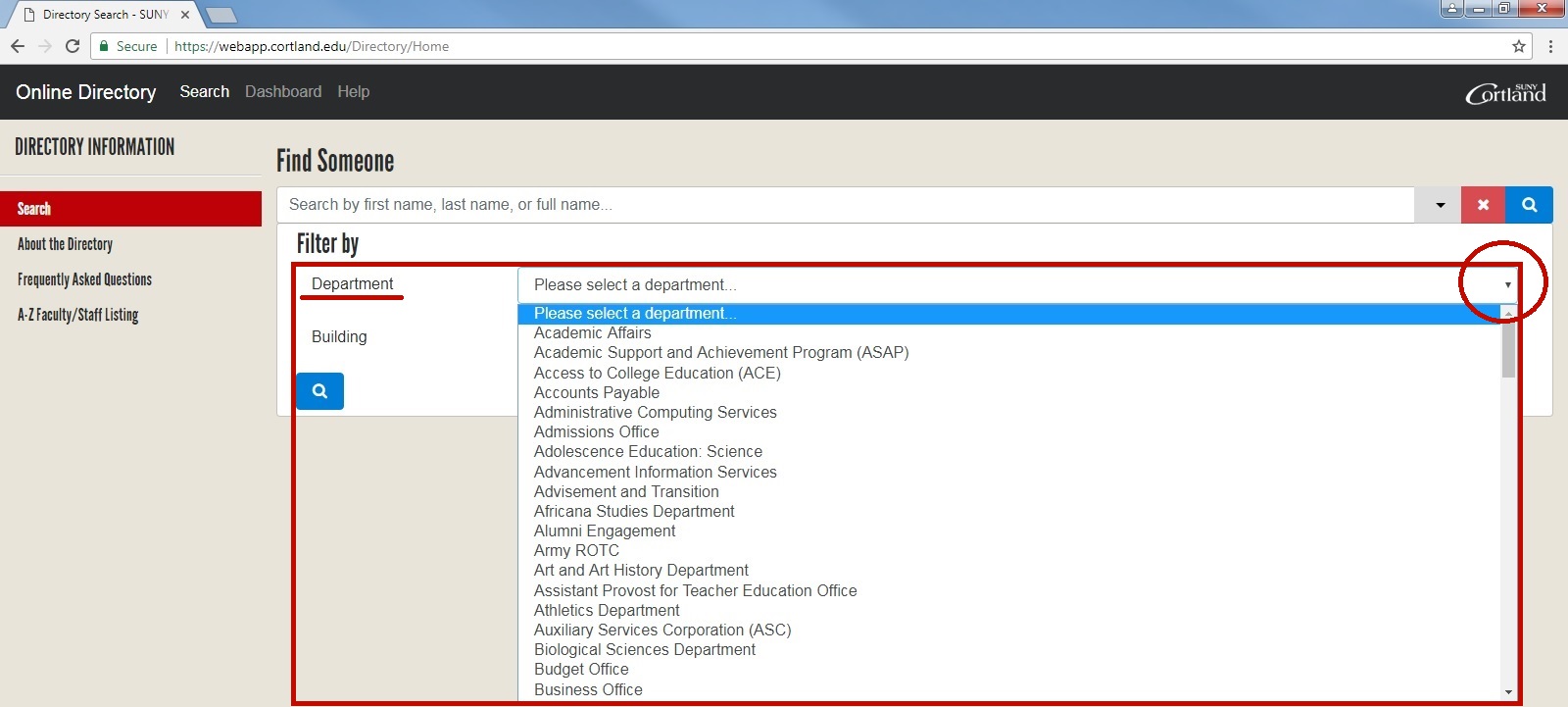
- To see all results for a department, you can leave the search bar blank and use the filter option to select a department.
- Your results will include everyone in the directory under that department.
- If you choose, you can continue to refine your search by adding a name or building.
Search by Building
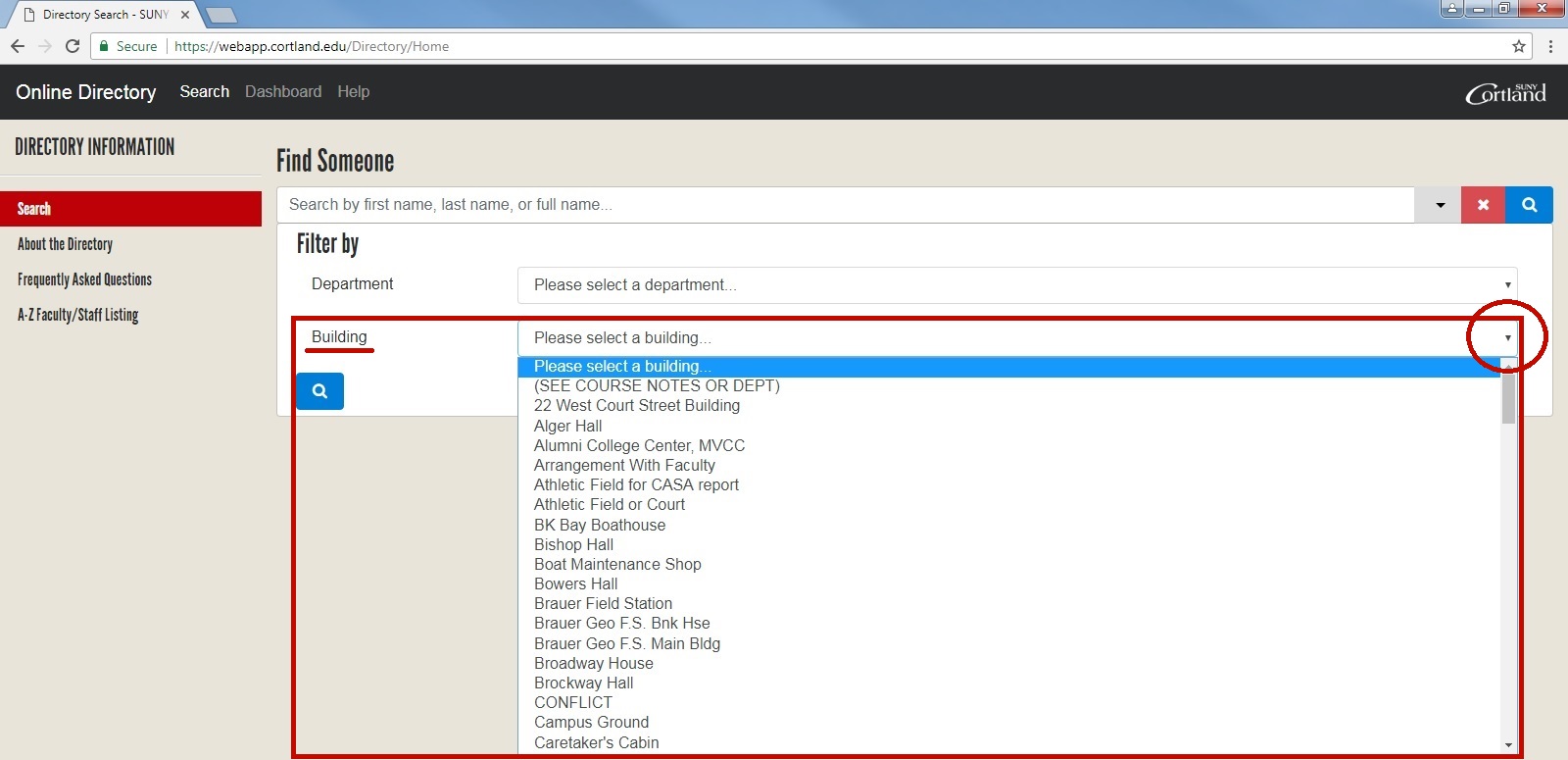
- To see all results for a building, you can leave the search bar blank and use the filter option to select a building.
- Your results will include everyone in the directory under that criteria who added a building to their profile.
- Since the faculty/staff member is not required to add a building, your search can be limited, and you might not find the person you are searching for.
A-Z Listing
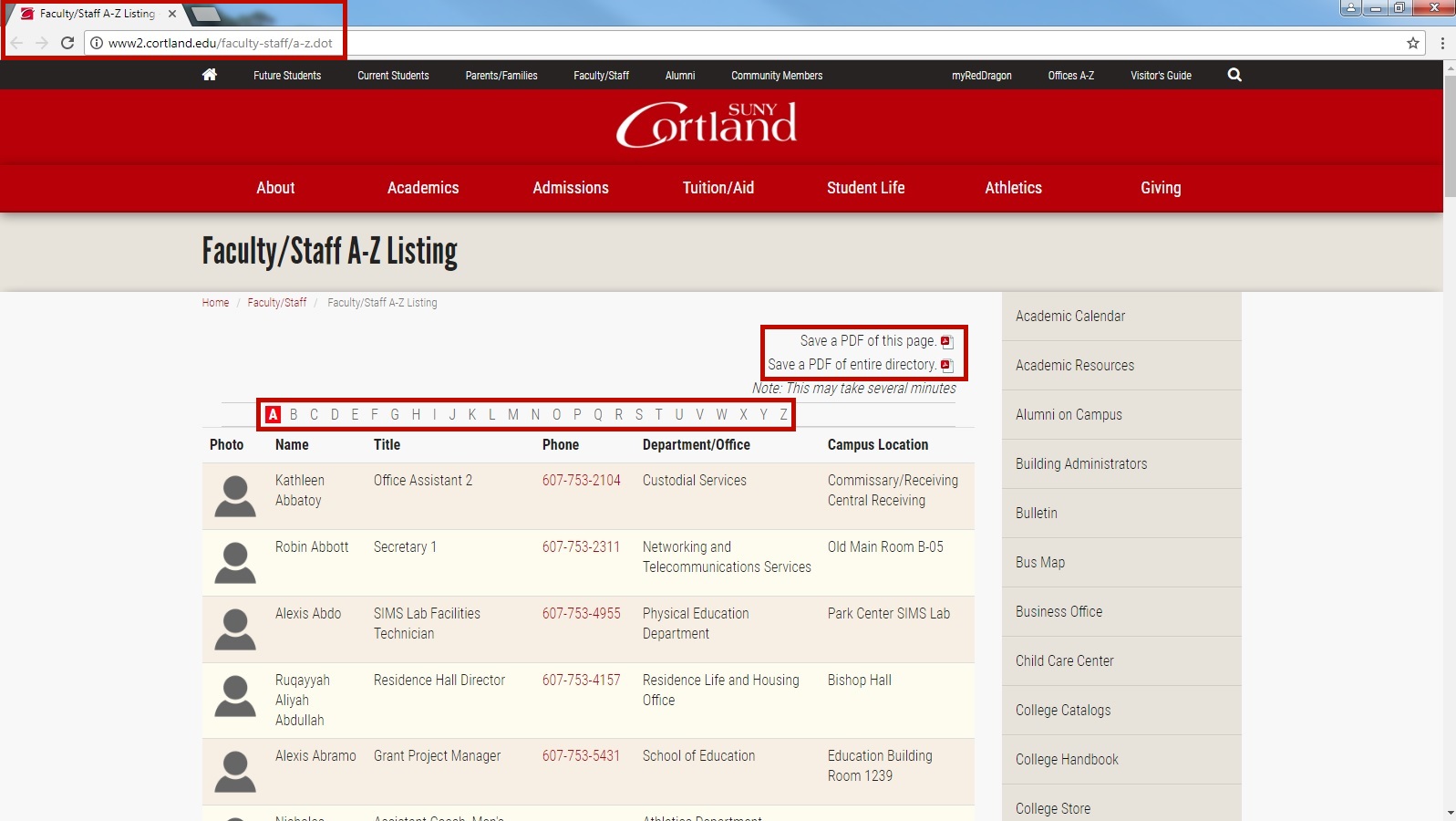
- By selecting the A-Z Listing link, you will be redirected to a new page.
- The A-Z listing is the alphabetical listing of all faculty and staff members.
- Use the letters at the top of the page to navigate through the listing and to find the faculty/staff member you are searching for.
- You can download a PDF of the current page or the entire directory to print out. This may take several minutes.